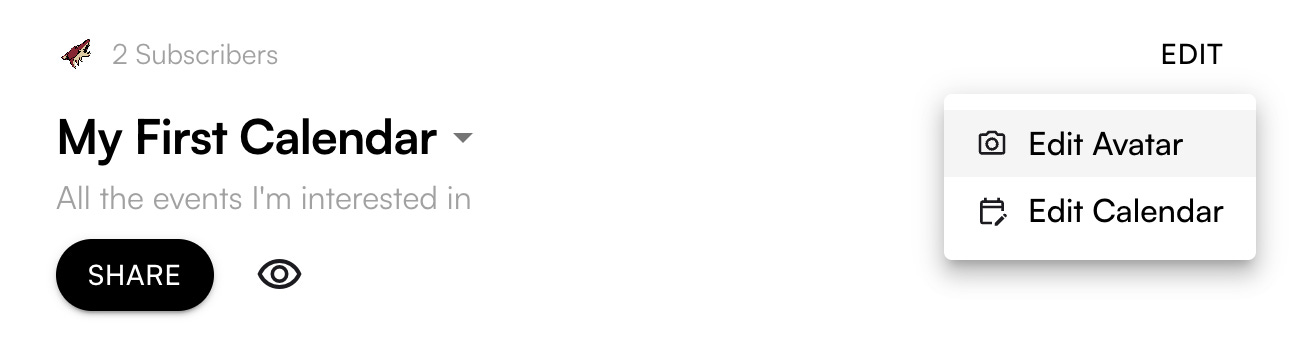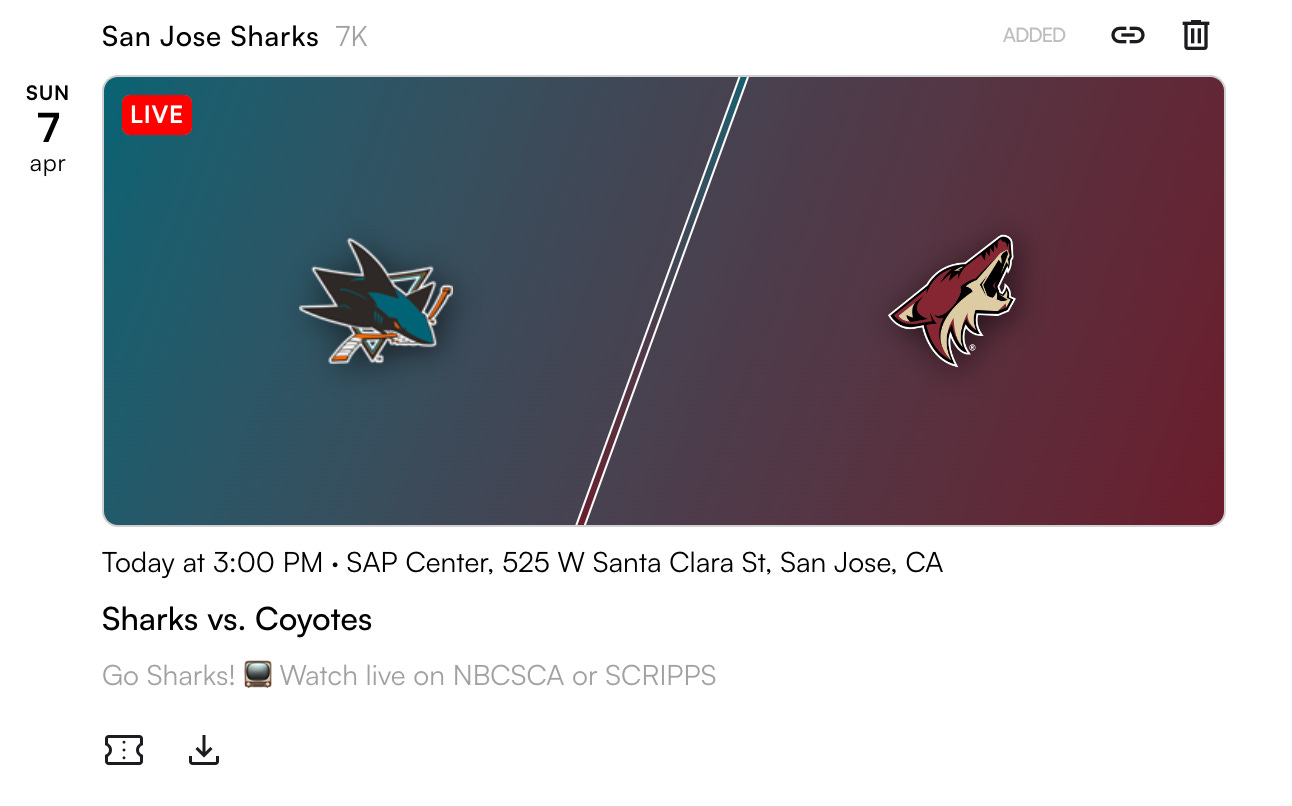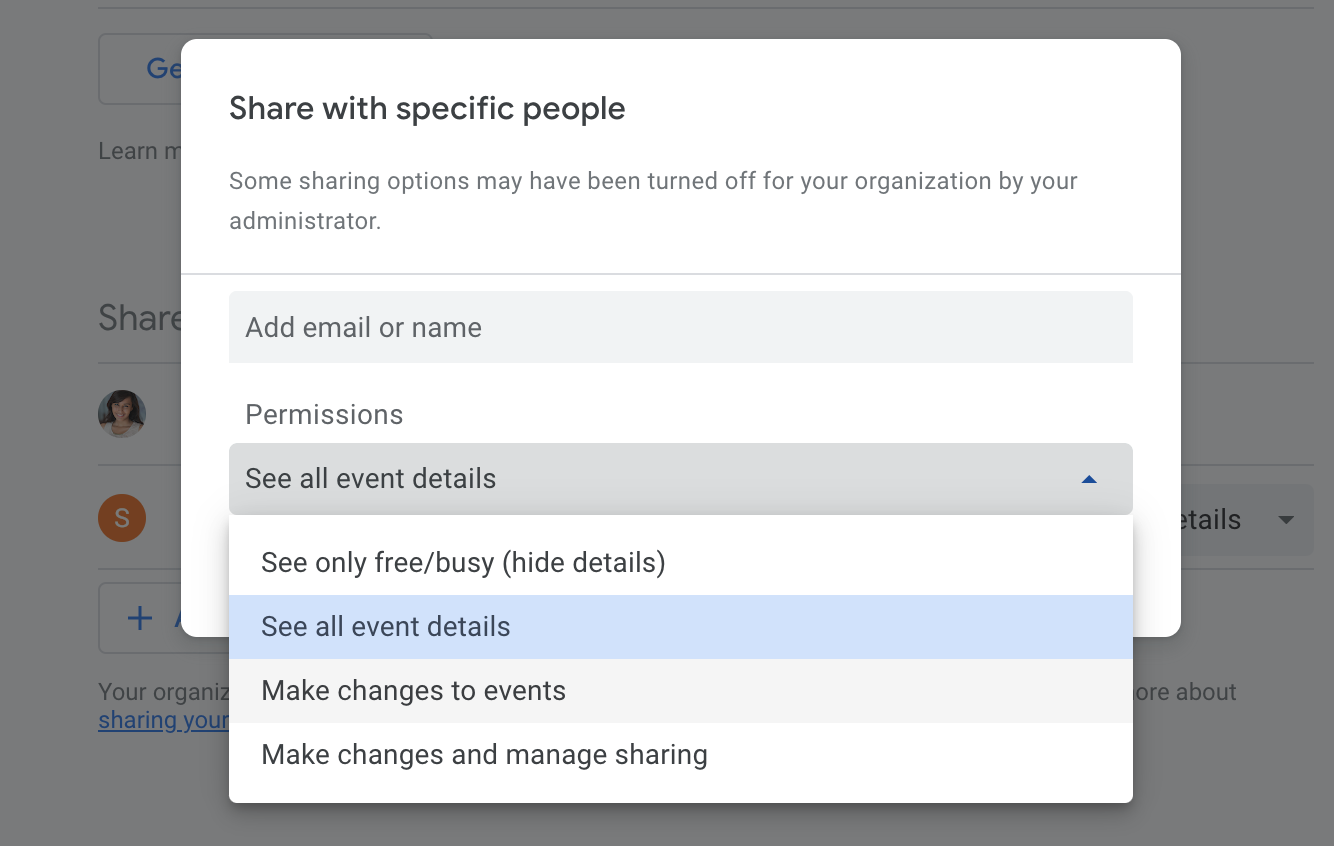Managing Calendars
How do I add, edit or delete events from my Stanza calendar?
For manually maintained calendars, you manage your events in your calendar app. As you edits events there, you’ll see the changes appear on your Stanza calendar.
For automated calendars, changes picked up by the technical integration will automatically reflect on your Stanza calendar.
Is there a limit to how many events I can add to my calendar?
No, there is no such limit. We do, however, recommend keeping an eye on the total number of daily events as to not clutter a subscriber’s calendar.
What are the best practices for my calendar events?
Make sure all events are clearly related to the title of the calendar. Create a separate calendar for unrelated events. For example, if you have one calendar for a youth sports league’s schedule, you may be better off creating a separate calendar for fundraising events.
Keep event titles short. Calendar apps have limited real estate especially on mobile. When creating a calendar manually, test in different views (3-day, 5-day, etc.) to make sure the entire event title appears.
Location field can double time as your notification text. If you have a virtual event, use the Location field as a way to get people to tune in for example.
Keep descriptions to the point and add links as needed.
Do not use any custom formatting (for ex: bold, italics, etc.) as those will not work consistently across different calendar apps and will result in broken UI for subscribers.
Do use line breaks and emojis to make your description easier to read.
Update reminder times based on what action you’d want a subscriber to take. For example, if you want someone to tune-in, a reminder of 10 minutes prior would suffice. However, if you want them to buy tickets, a reminder a few days prior to the event may work better.
What are best practices for my calendar page on Stanza?
Set a clear and concise calendar description that accurately describes the events in the calendar. Click on “Edit Calendar” (see image below) to update your calendar name and description.
Update images for every event to reflect your branding.
Update your avatar. Avatars are shown when recommending your calendar across the website.
How do I turn event links into icons on the website?
For automated calendars, links are automatically turned into icons.
For manually maintained calendars, use the exact following format in your calendar event descriptions:
Buy tickets: https://samplelink.com
Tickets: https://samplelink.com
Buy Tickets: https://samplelink.com
Shop: https://samplelink.com
Watch: https://samplelink.com
We will pick up the links from the description to turn them into icons.
Can I allow others to add or edit events within my calendar?
Yes, for calendars that you maintain manually, you can directly share the calendar with others through your calendar app.
For instance, in Google Calendar, you can go to 'Settings & Sharing' to enable others to edit your calendar.
Please note that any changes made by anyone will automatically be reflected on Stanza’s website and in the calendars of your subscribers. Make sure that you share your calendar only with trusted individuals.