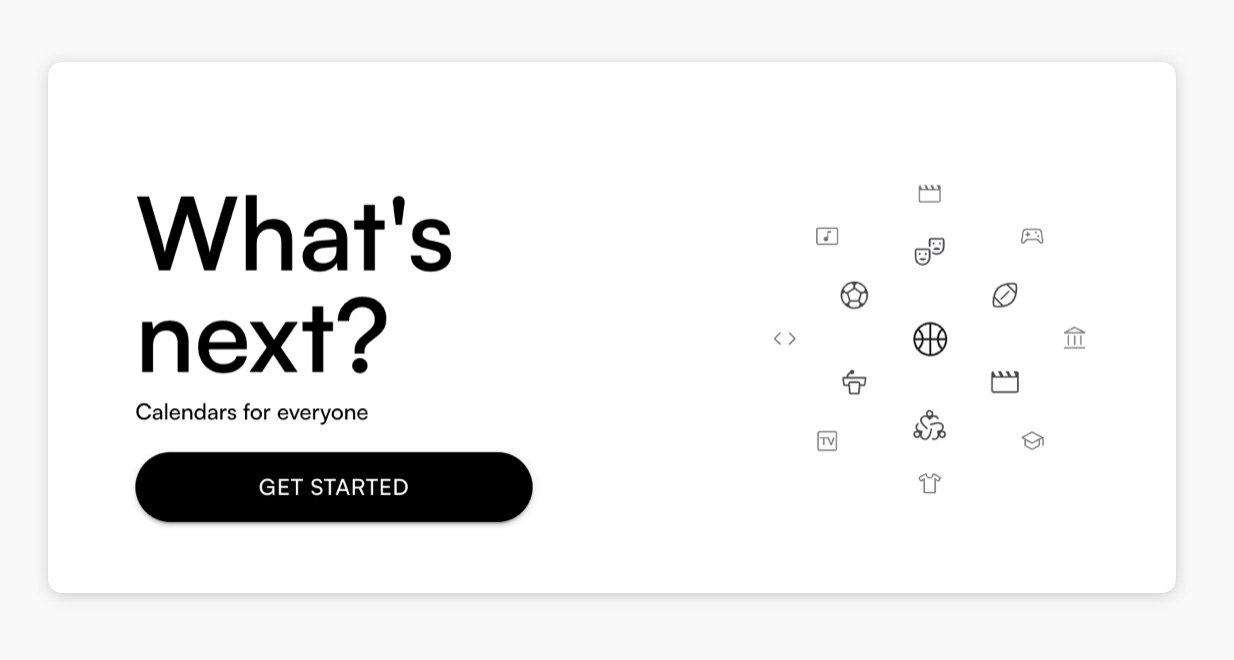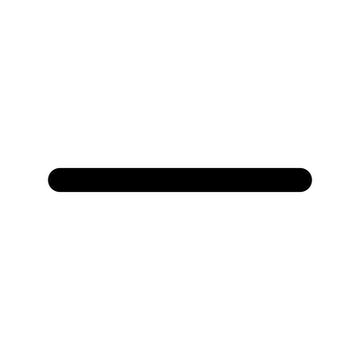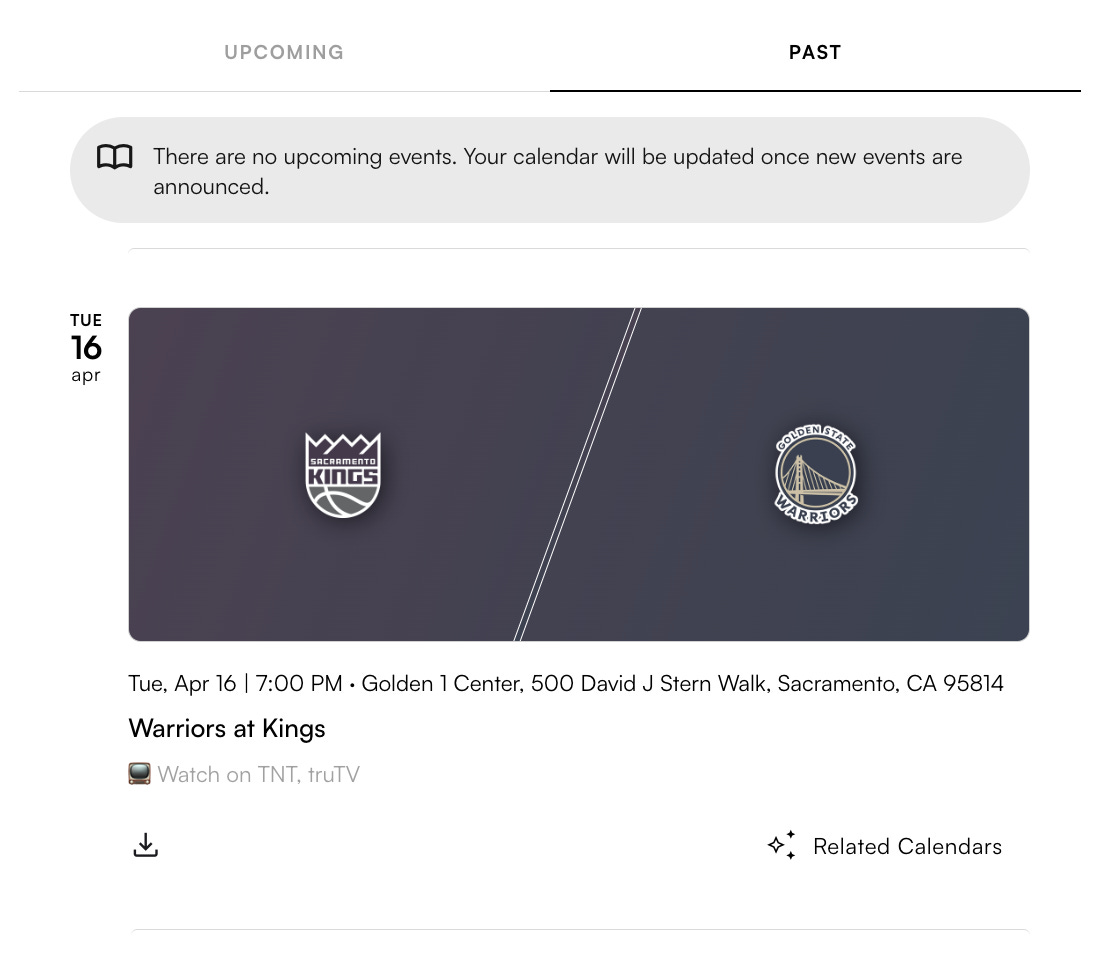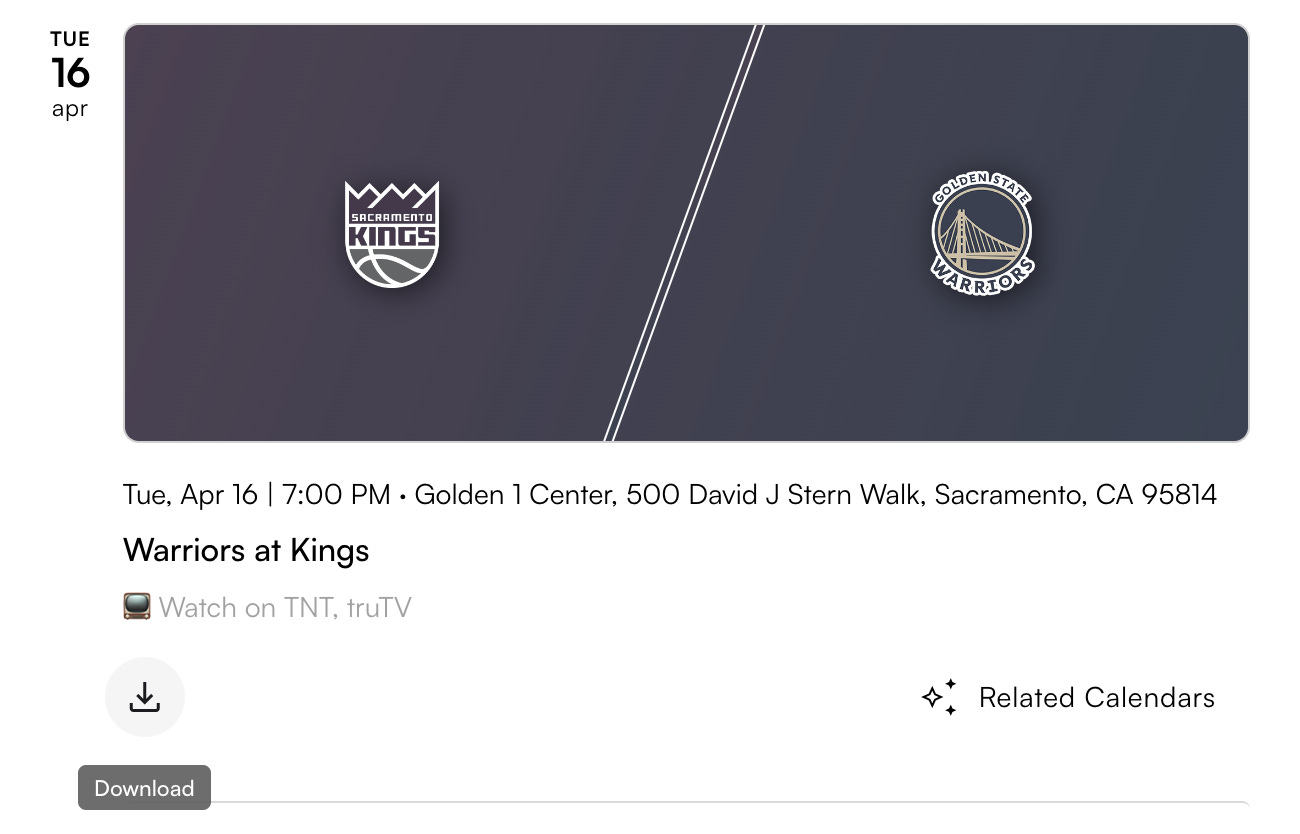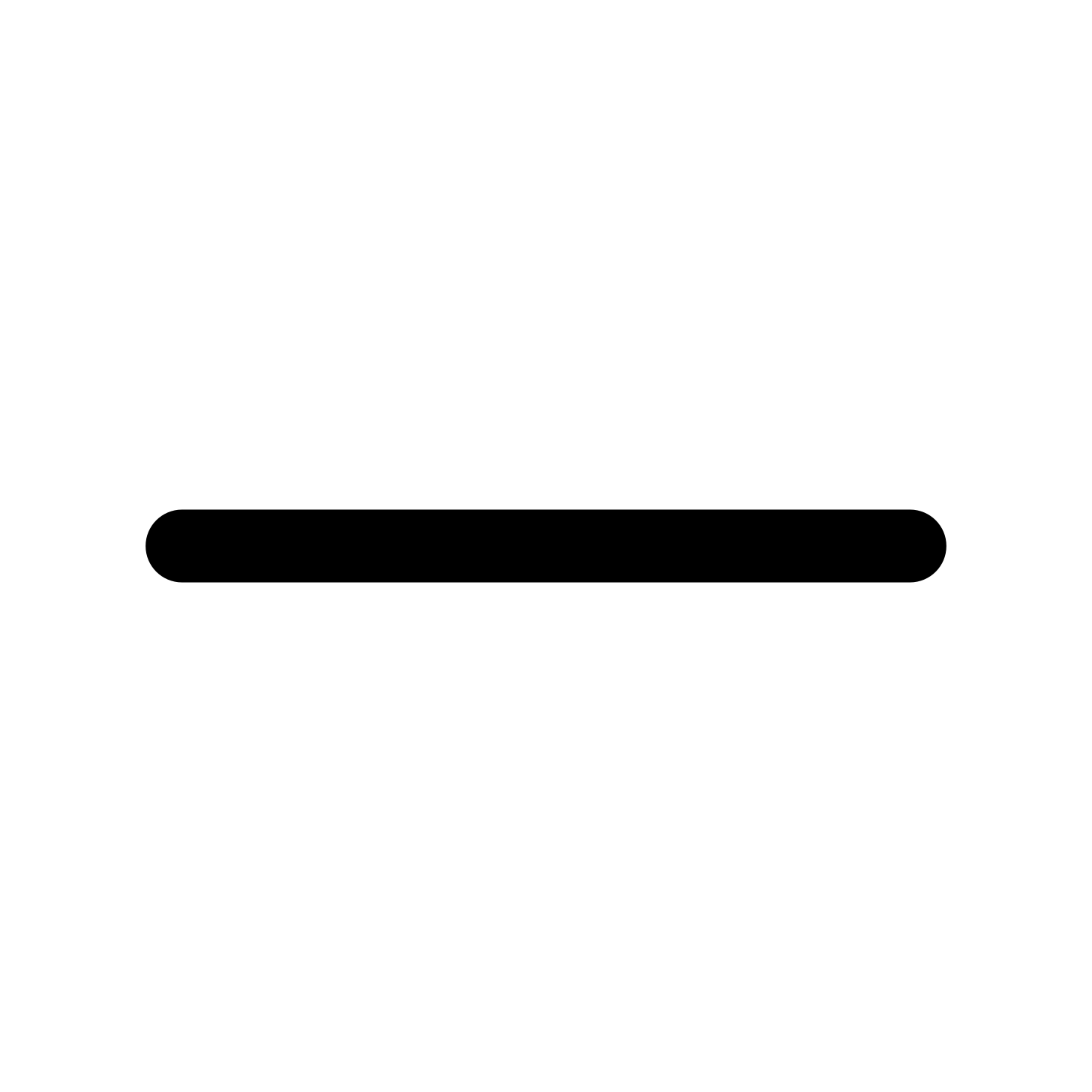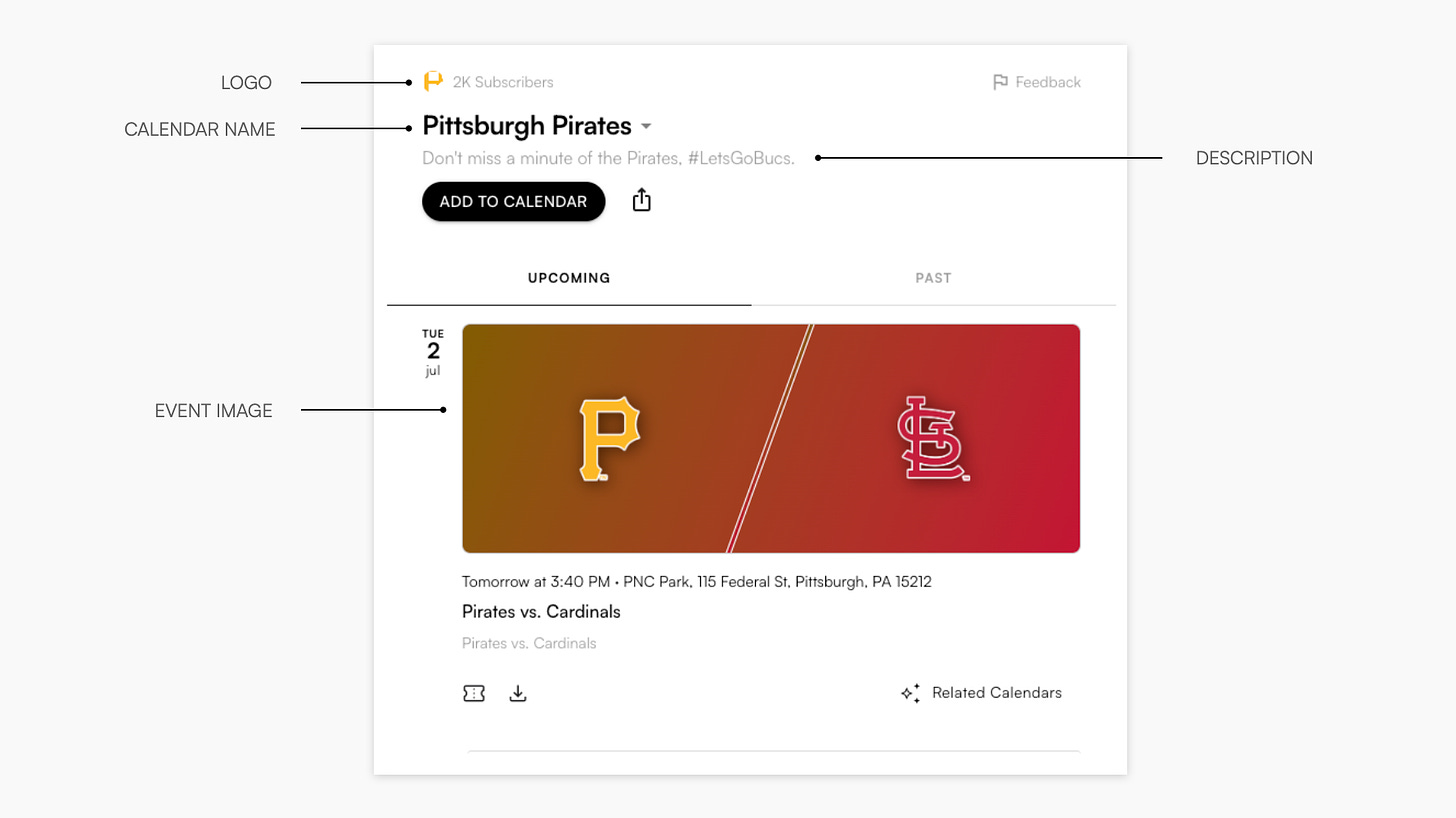Customizing your Stanza Page
Stanza makes it dead simple to set up an events calendar and Add to Calendar button for anyone to subscribe to your events and stay updated as changes occur. Part of the magic of Stanza has always been how easy it is to get started—no tech knowledge is required. While maintaining that ease, we want to give you customization where it counts, with tools that match your brand and help you stay focused on what you do best—organizing events.
In this guide, we’ll walk you through the tools that you have to add polish and personality to your events calendar, and how to best share your Add to Calendar button to grow your subscriber base.
Before we get into growing your subscriber base, let’s first review the key components of your Stanza Page.
Overview
Your Stanza Page has three key components: Calendars, Events Timeline and the Add to Calendar button.
Calendars
Creators can import multiple calendars, which are displayed in the dropdown menu at the top of their Stanza page. Learn more about how to import a calendar.
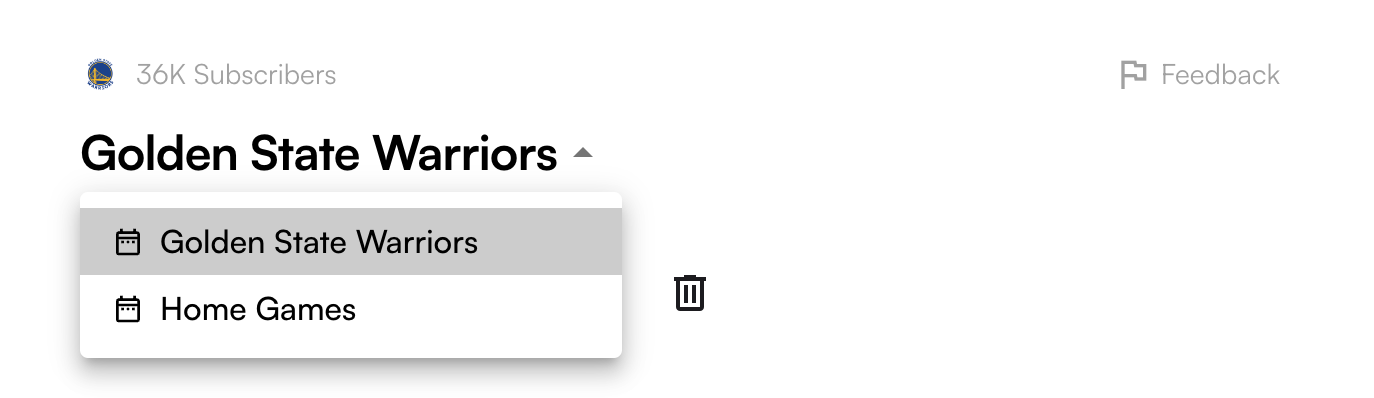
Events Timeline
Each calendar has an Events Timeline that displays upcoming and past events. The Events Timeline is where anyone can explore your latest (and past) events to get a sense of what they would be subscribing to.
If there are no upcoming events, such as when a team is out of season, fans are still prompted to "Add to Calendar."
Add to Calendar
The Add to Calendar button is how viewers turn into subscribers—once they sync your events with their personal Calendar app (Google, Apple, Outlook, etc.), they’ll be forever updated as your events change or new events are added.
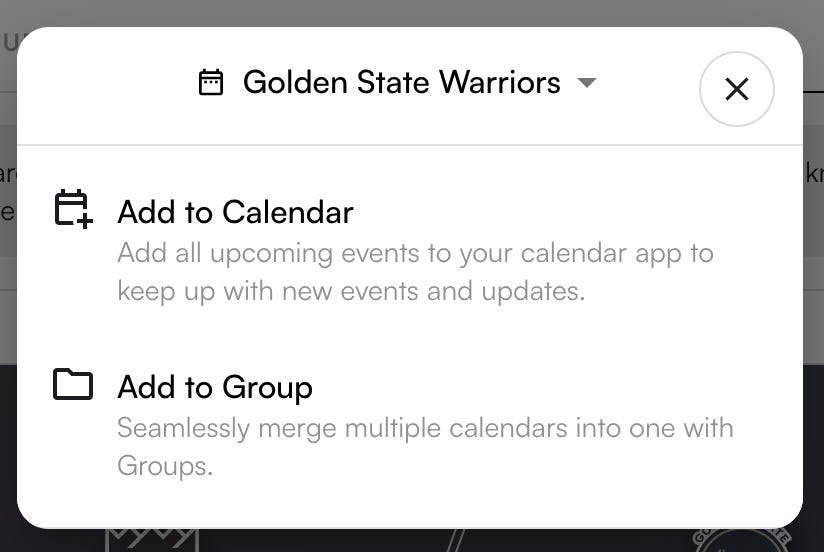
🎉 New Feature
Fans can now download just one event vs. subscribing to the entire calendar
Customizing Your Stanza Page
All the above components have been carefully designed to let your events shine and help you communicate your unique brand.
Images
Your logo and event images are your brand symbols and hep viewers visually identify your calendar. There are no strict rules for what makes an appealing logo or event image; it’s a personal choice. If you don’t have established brand guidelines, trust your intuition and experiment with design to find something that feels like it matches your personality and is distinct.
Logo: At least 256 x 256 pixels, with a transparent background
Event Image: At least 560 x 200 pixels, with an aspect ratio of 2.7:1
If these numbers feel overwhelming and you don’t know where to begin with website design, don’t worry. Uploading any image will help add some personality to your calendar, and our system will crop it to make it look its best.
Short calendar description
The goal should be for a reader to see your short description and think, “That’s for me!”
A great description clearly and concisely highlights what your calendar is and what differentiates it from other calendars out there. For some creators, that’s their public brand; for others, it’s their unique voice around curating events; and for others, it’s covering a niche that nobody else can.
Examples:
Golden State Warriors : “🏆🏆🏆🏆🏆🏆🏆 • #DubNation”
Inter : “Inter Calendar is the best way to stay informed about the Nerazzurri teams' matches. You can select Men's First Team, Women's First Team and Youth Team matches.”
Tim Boxeo : “Weekly Boxing Live Streaming Calendar”
✎ Instructions for customizing your Stanza Page.
Grow Your Subscribers
Ready to take the next step? Learn more in the next guide.
On Stanza, anyone can create, discover and share event calendars. Getting started is easy. Set up your calendar in just a few minutes.